Tech Tip – Search Bookmarks And History Too From Chrome ‘Omnibox’

The combined address bar and search box in Google Chrome has been improved to allow you to search your bookmarks, history and tabs, as well as the Web. Here’s how to do it: To activate this new feature in Chrome 105 (released in September): – Type chrome:flags into the address bar of Chrome (also known […]
Tech Tip – Scheduling Emails in Outlook

If you’re working late/early/at weekends but you’d like your emails to be sent on the right day/time in the working week, or perhaps to catch the recipient just when you know they’re returning to the office, you can schedule your emails on Outlook. Here’s how: – After you’ve finished writing your email in Outlook, go […]
Tech Tip – Save Time With Double and Triple Clicks

Rather than manually highlighting and deleting blocks of text, Microsoft Word lets you quickly select words and entire paragraphs using simple mouse clicks. This can really help to save time and increase your efficiency when editing documents. Here’s how it works: Double click to highlight individual words Simply double-click on any word to highlight it. […]
Tech Tip – Save Time In Gmail By Using ‘Smart Compose’

If you regularly use Gmail, switching-on ‘Smart Compose’ in your Gmail settings can enable time-saving predictive writing suggestions to appear as you compose an email. Here’s how to switch it on: – In Gmail, top right, click on the cog icon – Settings > See All Settings. – Scroll down and ensure ‘Smart Compose’ is […]
Tech Tip – Save Time By Personalising Auto-Correct In Microsoft Office

If you’d like to save time when using Microsoft Office by personalising the auto-correct options so that auto-correct doesn’t try to correct even the most unnecessary things, here’s how: – For example, in Word, go to File > Options > Proofing. – Use the tick boxes in ‘AutoCorrect Option’ to set your preferences.
Tech Tip – Right-Click the Start Button for a Quick Admin Menu

You don’t always need to go through multiple menus to access key system tools—there’s a shortcut! Here’s how it works: How to: – Right-click the Start button (or press Win + X). – This opens a hidden menu with direct access to Task Manager, Device Manager, Power Options, and more. – This is ideal for […]
Tech Tip – Restoring Previous Versions Using File History

If you’d like to restore a previous version of a file in Windows 10 you can do this using File History. Here’s how: Firstly, to enable File History: -Go to ‘Settings’ and select ‘Update & Security’ and in the left-hand-side menu, click on ‘Backup’. -Under ‘Add a Drive’, if no dive is listed you will […]
Tech Tip – Restore Points For System Recovery

Creating ‘restore points’ regularly in Windows could save you from unexpected system failures and software installation issues and allow you to undo system changes by letting you return your computer to a previous state. Here’s how it works: – Search for Create a restore point in the Start menu and open it. – Under the […]
Tech Tip – Remove Hidden And Personal Data Before Sharing A Word Document

If you’ve got a desktop Word document that you need to share externally, and you want a fast way to check for (and remove) personal information, comments, or other hidden data that you might not want to distribute, Document Inspector can help. Here’s how to use it: – Click on the ‘File’ tab. – Click […]
Tech Tip – Recover Unsaved Word Documents

If you use Microsoft Word on the desktop, it’s worth knowing that Word automatically saves versions of documents as you work even if you don’t, allowing you to save yourself time and trouble by recovering any unsaved documents. Here’s how this last-ditch lifesaver feature works: In Word, go to ‘File’ > ‘Info’ > ‘Manage Document(s).’ […]