Tech Tip – Use the “Snipping Tool” for Advanced Screenshot Options

The Snipping Tool in Windows provides advanced screenshot options, allowing you to capture different parts of your screen and even annotate the captures. Here’s how to use it: – To open the Snipping Tool, Press Win + S and type Snipping Tool, then open the app. – To take a screenshot, click on ‘New’ (and […]
Tech Tip – Use the News and Interests Widget for Quick Information

The News and Interests widget on the taskbar provides quick access to the latest news, weather, and other personalised information. Here’s how to use it: Enable News and Interests – Right-click on the taskbar. – Hover over ‘News and interests’ and select ‘Show icon and text’ or ‘Show icon only’. Access Information – Click on […]
Tech Tip – Use The Calculator’s Hidden Features

You may not know that the Windows Calculator app also includes several hidden features such as scientific, programmer, date calculation modes, a currency converter, and more … making it a versatile tool for various tasks. Here’s how to use the hidden features: To Open The Calculator – Press Win + S and type Calculator, then […]
Tech Tip – Use the ‘Autocomplete’ Command In ChatGPT

If you need to complete a sentence or get creative when writing some content but don’t have the time or are struggling to come up with new ideas, using the “/autocomplete” command in ChatGPT can help. Here’s how: “/autocomplete” is a command can be used to generate text that completes the sentence you provide. For […]
Tech Tip – Use Task Scheduler to Automate Tasks in Windows

Automating routine tasks can save time and ensure that critical operations aren’t overlooked. The Windows Task Scheduler allows you to automate tasks such as daily backups, weekly disk cleanups, off-hours software updates, periodic service restarts, and sending reminder emails for events by setting them to occur at specific times or when certain events happen. Here’s […]
Tech Tip – Use “Sticky Notes” for Quick Reminders and To-Do Lists

Sticky Notes in Windows allows you to jot down reminders, ideas, or to-do lists and keep them open on your desktop for quick reference. Here’s how to Use Sticky Notes: Open Sticky Notes: – Press Win + S, type Sticky Notes, and open the app. Create a New Note: – Click the + icon to […]
Tech Tip – Use “Print to PDF” to Save Files as PDFs Without Additional Software

Windows has a built-in “Print to PDF” feature, allowing you to save any file or webpage as a PDF, which is useful for sharing professional, non-editable documents. Here’s how it works: – Open the document or webpage you want to save. – Press Ctrl + P to open the Print dialog. – Select Microsoft Print […]
Tech Tip – Use Google Translate To Check For Mistakes In Your Content

If you’ve written content such as blog posts, articles etc that you’d like to check thoroughly for any mistakes and hear more clearly how it sounds being read back, try using Google Translate. Here’s how. – Go to Google Translate. – Copy and paste your content (up to 5,000 characters) into the left-hand window and […]
Tech Tip – Use File Explorer’s “Group By” Feature for Better File Organisation

Organising files in File Explorer can make it easier to manage and locate documents. The Windows “Group By” feature allows you to categorise files by various attributes, such as date, type, size, or name. Here’s how to use it: – Open File Explorer and navigate to the folder you want to organise. – Right-click in […]
Tech Tip – Use “File Explorer Quick Access” to Pin Frequently Used Locations

You can quickly access your most-used folders and drives by pinning them to ‘Quick Access’ in File Explorer, allowing faster navigation without browsing through multiple directories. How to Pin a Folder – Open File Explorer (Win + E). – Navigate to the folder you want to pin. – Right-click the folder and select ‘Pin to […]