Tech Tip – Using Chrome As A Drag And Drop File Viewer

If you’d like to save time and conveniently view various types of files like PDFs, images, and text documents directly in the browser, eliminating the need for multiple separate applications, here’s how to use Google Chrome as simple, all-purpose, drag and drop file viewer: – Open a new tab in Chrome. – Drag and drop […]
Tech Tip : Using Alexa As An Intercom System

If you have Amazon Echo devices in your home (or office), the ‘Drop In’ feature allows you to use Alexa as an intercom through your Echo devices. Here’s how: – Open your Alexa app. – Tap ‘Devices’ (lower-right corner). – Tap ‘Echo & Alexa’ to display a list of all of your Echo devices and […]
Tech Tip – Useful YouTube Shortcuts

If you’d like a fast and easy way to navigate within YouTube, here are some top keyboard shortcuts. – While watching a YouTube video, use the following letters on their own on the keyboard (no need for shift) for the following functions: F (full screen), K (play/pause), J (rewind 10 secs), and L (fast-forward 10 […]
Tech Tip – Use Windows Security to Check Device Performance and Health

Windows Security provides a comprehensive overview of your device’s health and security, including storage capacity, battery life, and apps and software that may affect your device’s performance. Here’s how to use it: – Go to Settings > Update & Security > Windows Security. – Click on Device performance & health. – Here, you can view […]
Tech Tip – Use “Windows Key + X” to Open the Power User Menu

Access commonly used system tools and features like Device Manager, Disk Management, and Task Manager directly with a hidden Power User Menu, offering faster access to tools without navigating through multiple menus. Here’s how to quickly access it: How To Open Power User Menu – Press Win + X to bring up the Power User […]
Tech Tip – Use Windows Key Shortcuts to Snap Windows

Snapping windows allows you to quickly arrange open windows on your screen, making multitasking more efficient by giving you a better overview of multiple applications simultaneously. Here’s how to do it: To snap a Window to the Side – Click on the window you want to snap. – Press Win + Left Arrow or Win […]
Tech Tip – Use “Windows Key + Plus (+)” to Open Magnifier for Zooming In

The Magnifier tool allows you to zoom in on any part of your screen, which is especially useful when working with small text or detailed images during presentations or document reviews. Here’s how it works: Enable Magnifier – Press Win + Plus (+) to activate the Magnifier. Adjust Zoom Levels – Use Win + Plus […]
Tech Tip – Use “Windows Key + L” to Quickly Lock Your PC

Locking your PC when you step away is a simple way to protect your data and privacy. The Win + L shortcut is the fastest way to secure your computer without closing your programs or files. Here’s how to use it: – Lock Your PC : Press Win + L to instantly lock your screen. […]
Tech Tip – Use “Windows Key + E” to Open Multiple Instances of File Explorer Quickly

Need to work with multiple folders side by side? You can open additional instances of File Explorer by using a quick shortcut, rather than navigating from a single window. Here’s how to use it: Open New File Explorer Windows: – Press Win + E each time you need a new File Explorer window. – This […]
Tech Tip – Use “Virtual Keyboard” for On-Screen Typing

The Virtual Keyboard can be a lifesaver if your physical keyboard is malfunctioning or unavailable, allowing you to type directly on the screen with your mouse or touchscreen. Here’s how to access it: To Enable the Virtual Keyboard – Press Win + S and type ‘On-Screen Keyboard’, then select the app from the search results. […]